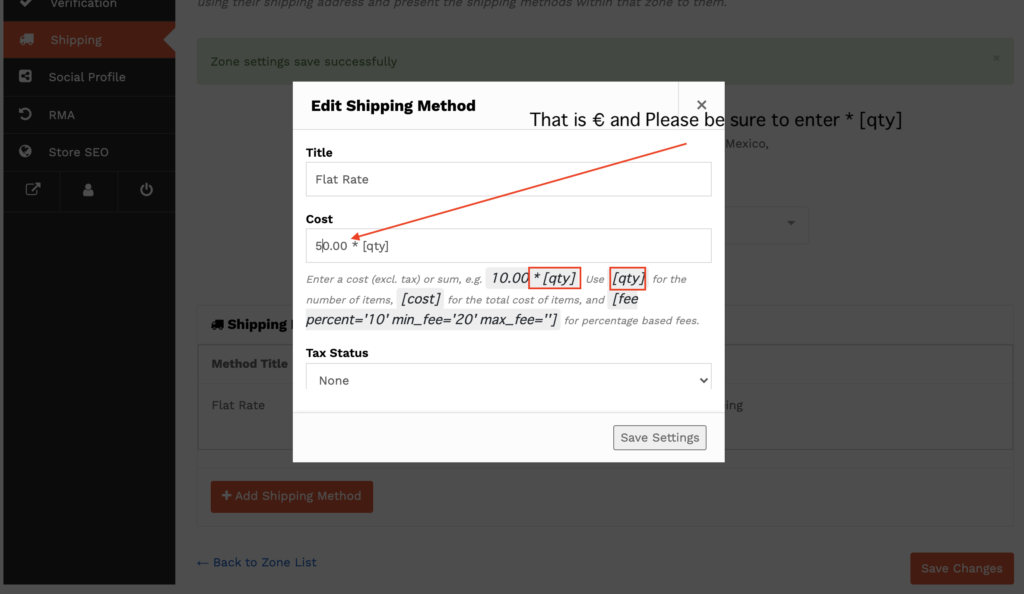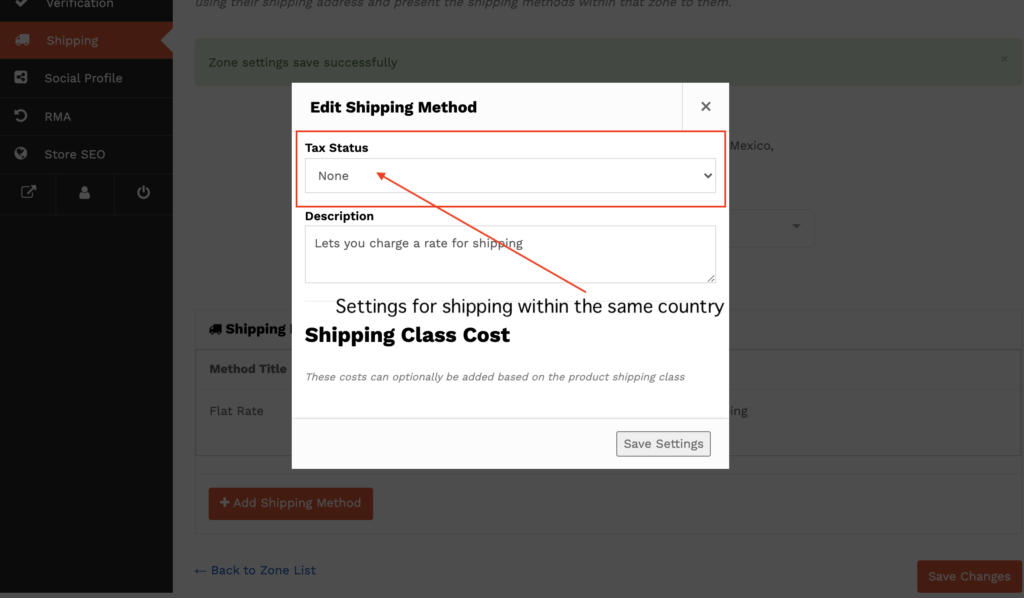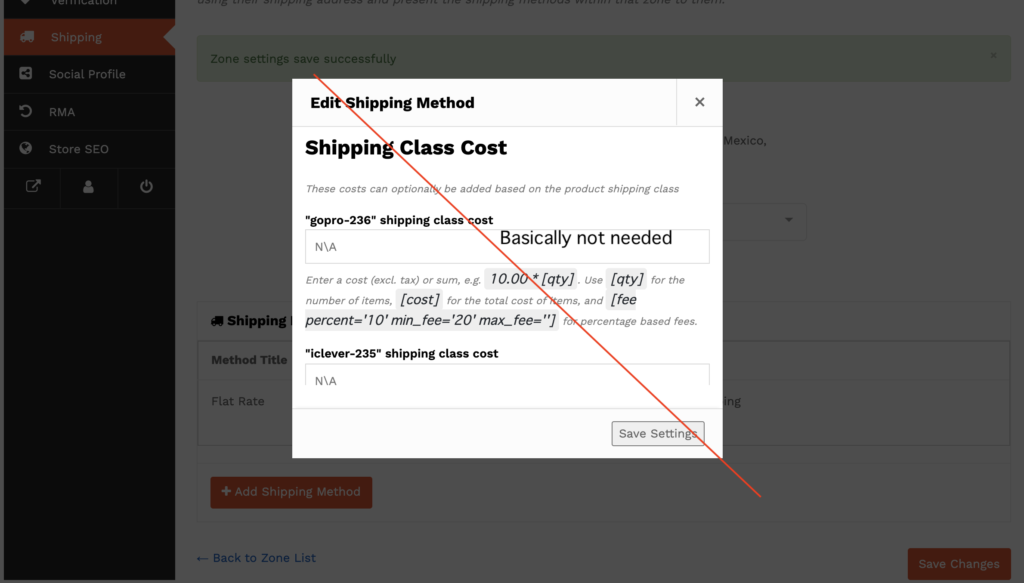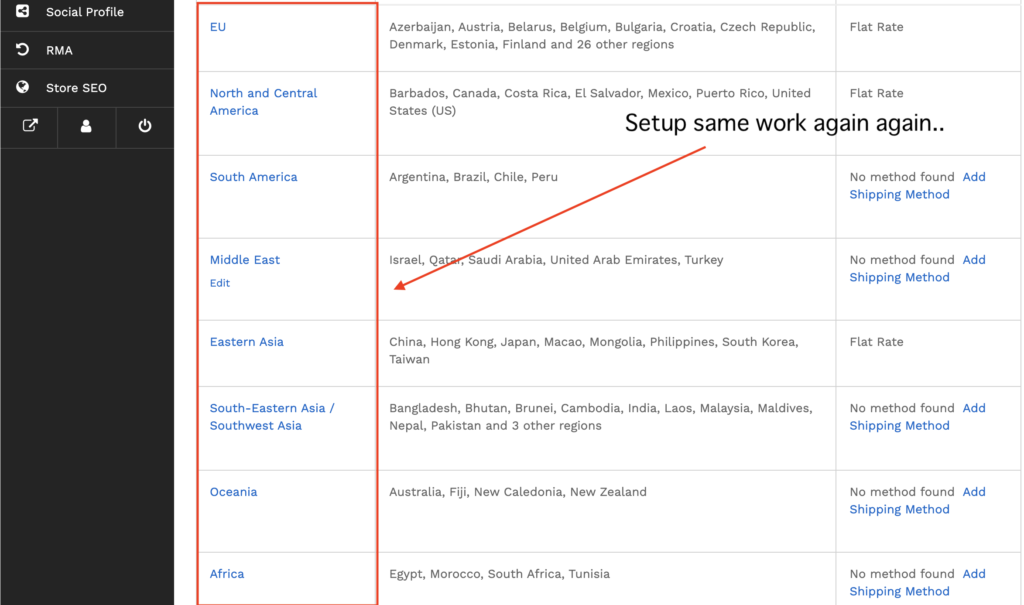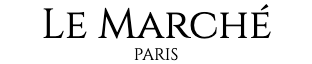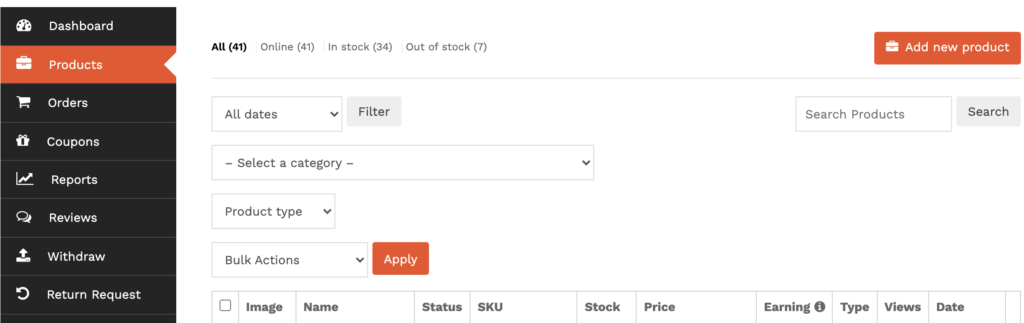Let's understand and use the dashboard functions
1. Vendor dashboard
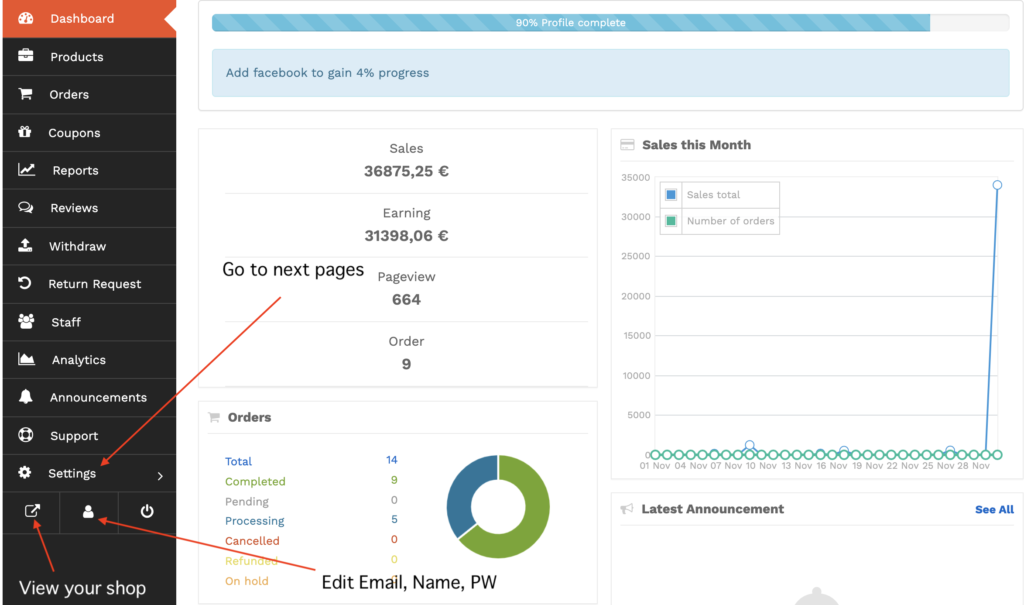
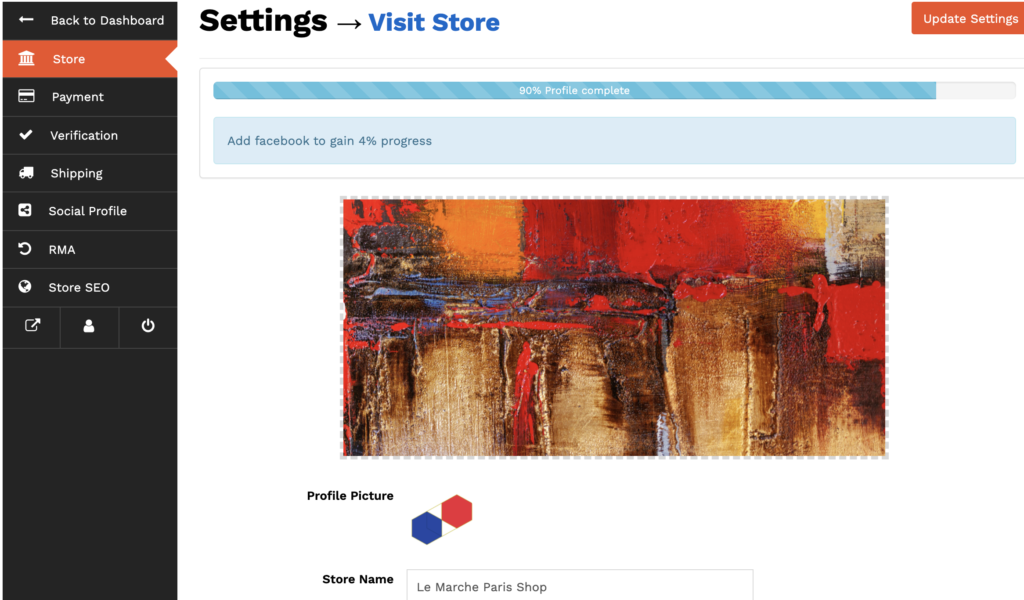
3.Orders
You can be able to check order detail “View” and invoice automatically delivered to the customer and parking list too.
Especially, Click “Complete” button is so important, It’s mean that customer order is complete.
Please don’t forget!
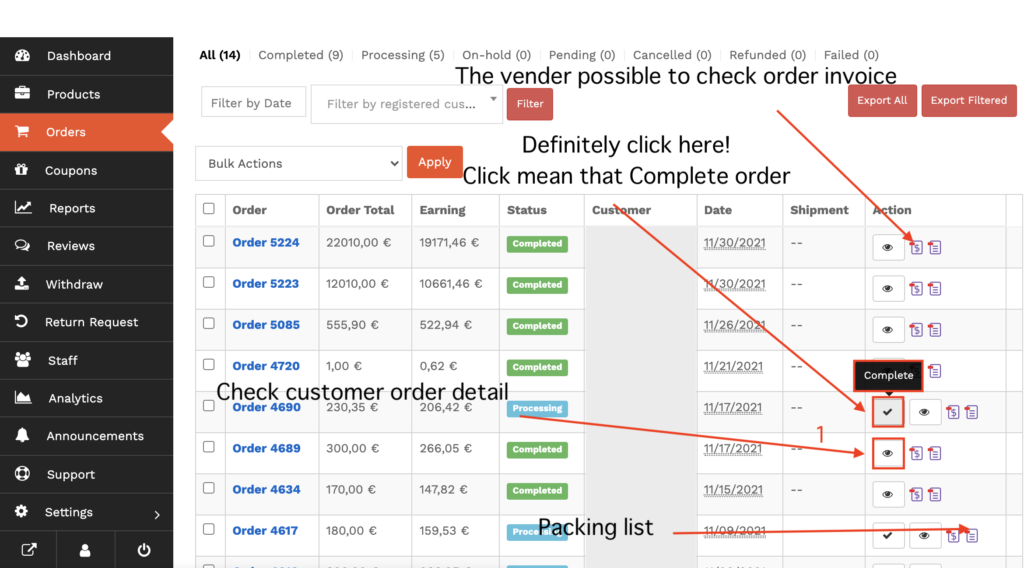
*Please don't forget!
Click “Complete” Button. Even if you forget that. You can’t sales products complete.
That’s still “Pending”

3-1.Orders<View (Order Details)
You can be able to check order detail “View” and invoice automatically delivered to the customer and parking list too.
Especially, Click “Complete” button is so important, It’s mean that customer order is complete.
Please don’t forget!
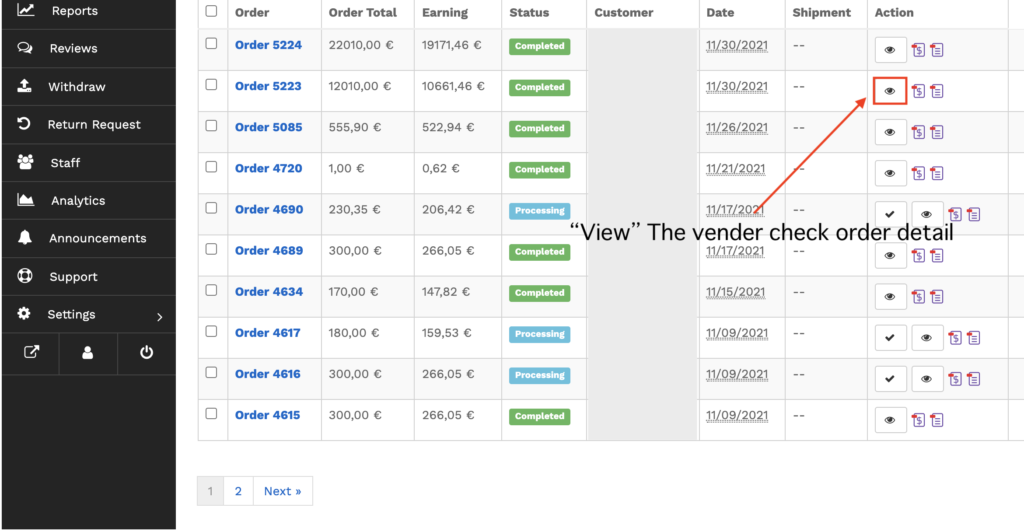
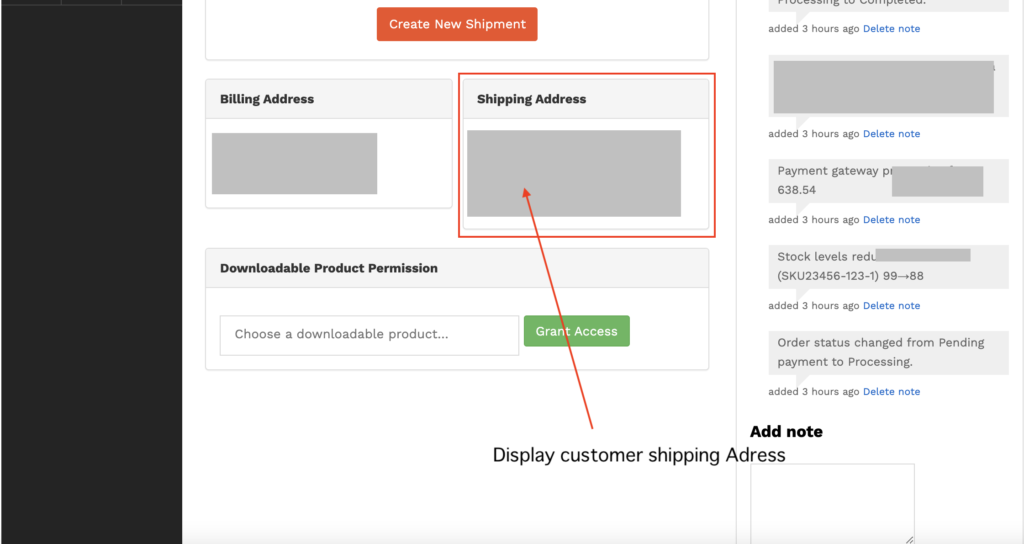
The below is direct the message to your customer.
That’s our Email format. and display the vendor some message with your customer order detail.
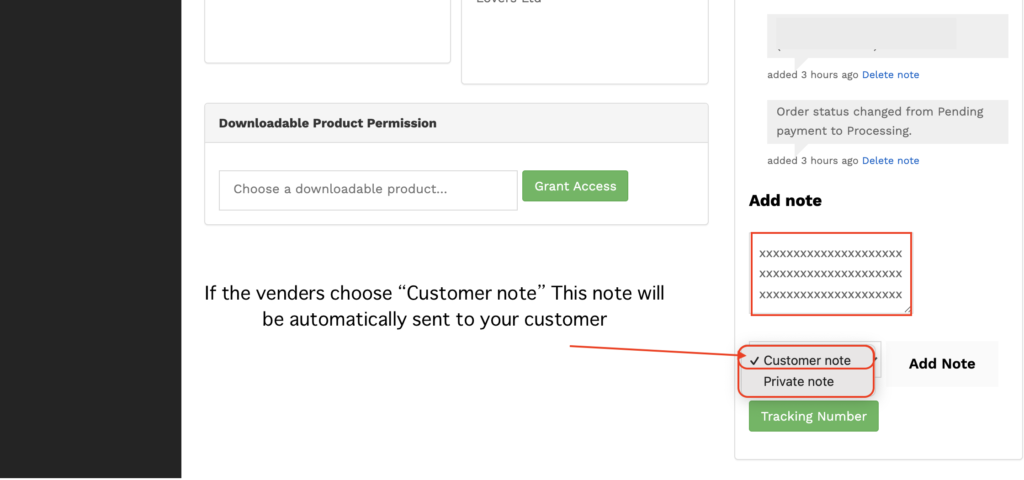
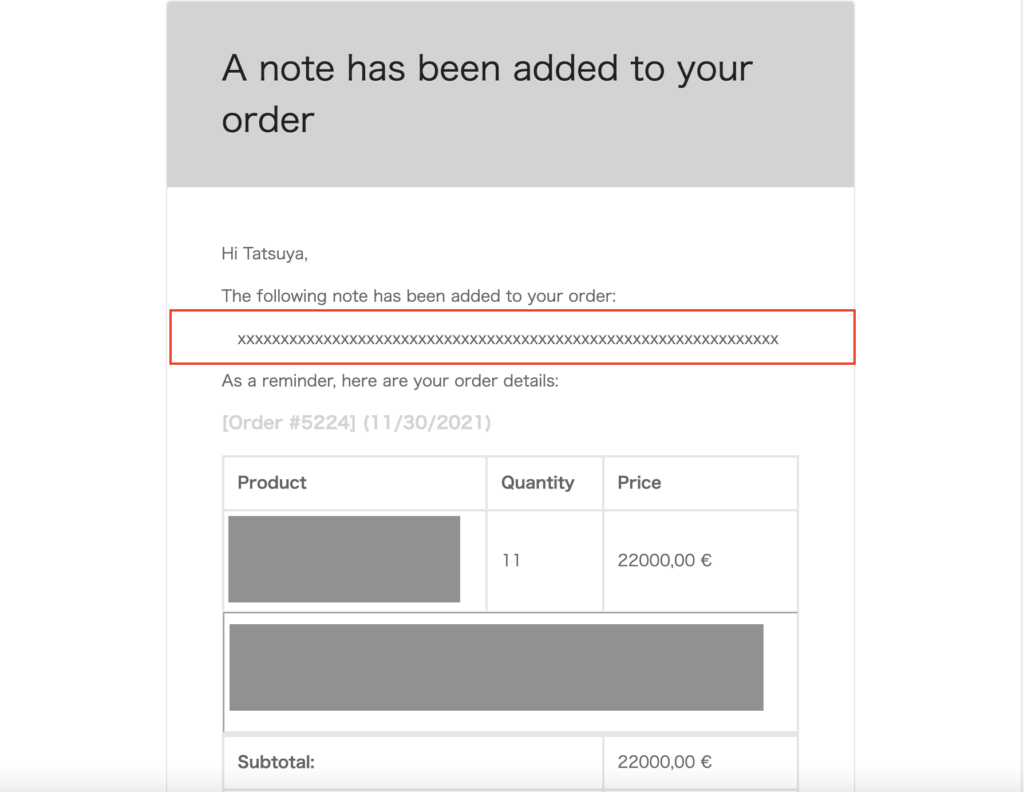
3-2.Orders<View <Shipment
If the vendors send the product to shipping Address of your customer. You have to create new shipment data.
Otherwise, send the product to your customer without our system. no need to use this function.
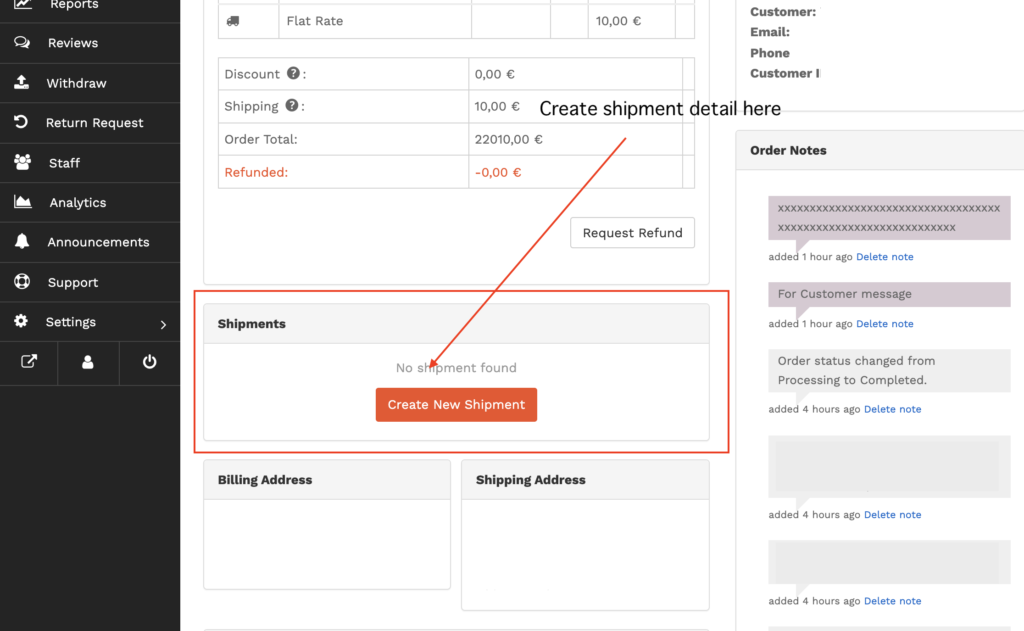
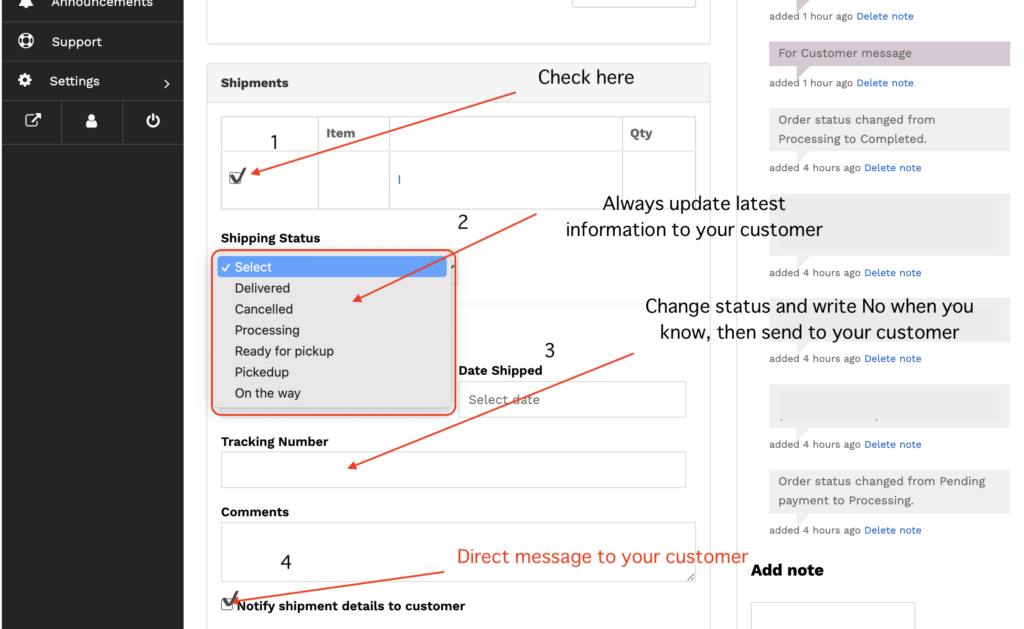
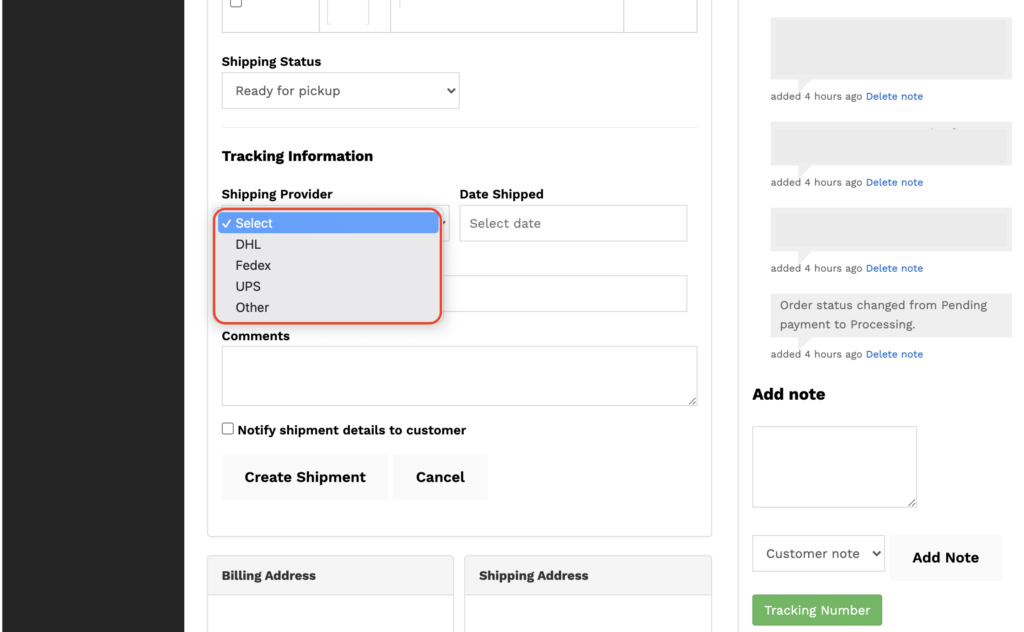
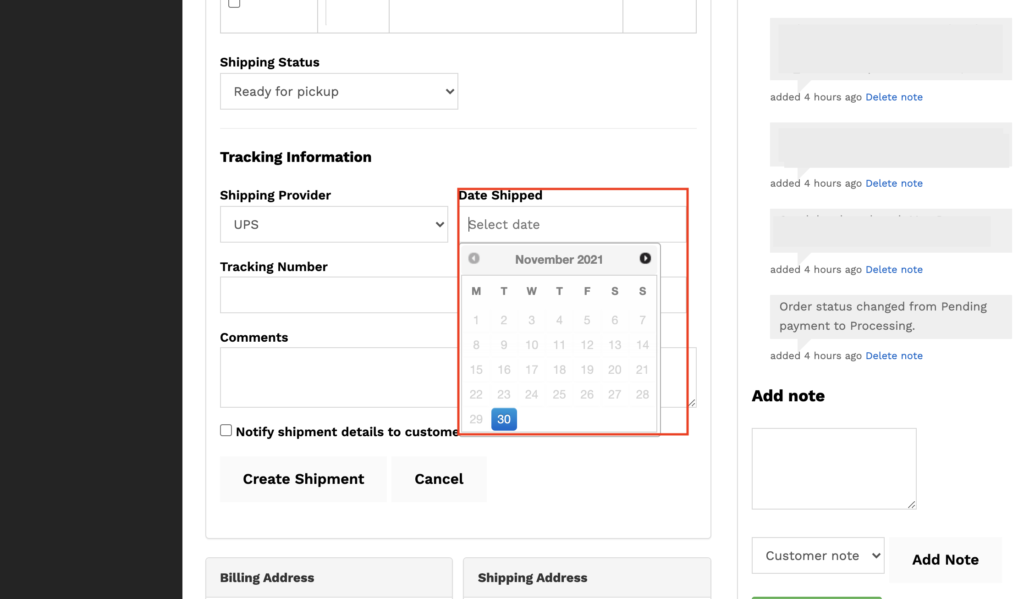
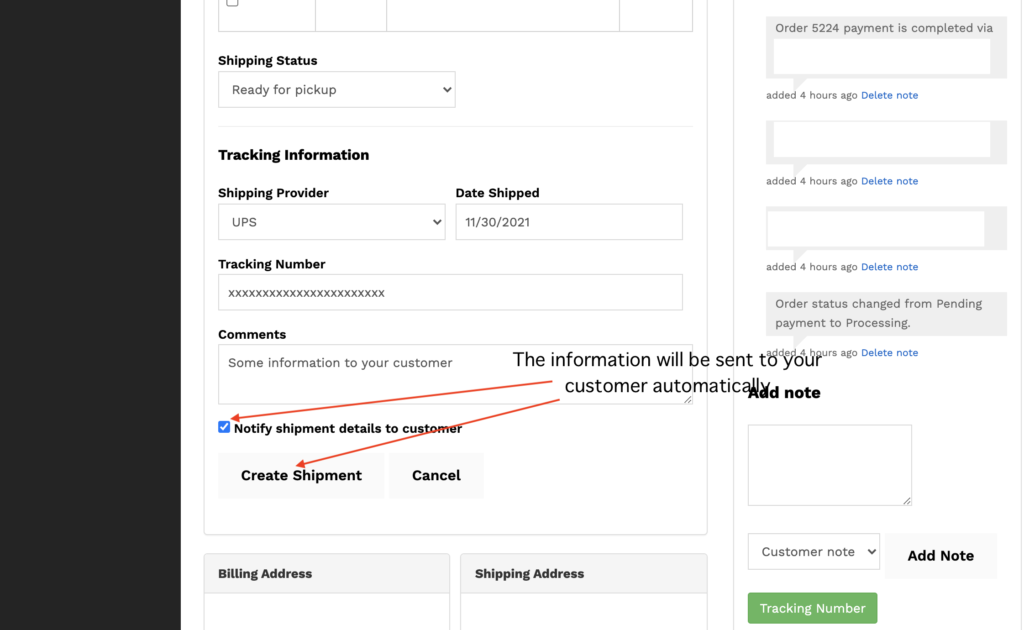
The below is direct messages to your customer.
If the vendor update shipping statues and check “Notify shipment details to customer”.
Always your customer get informations about below format.
It’s better provide latest informations to your customer.
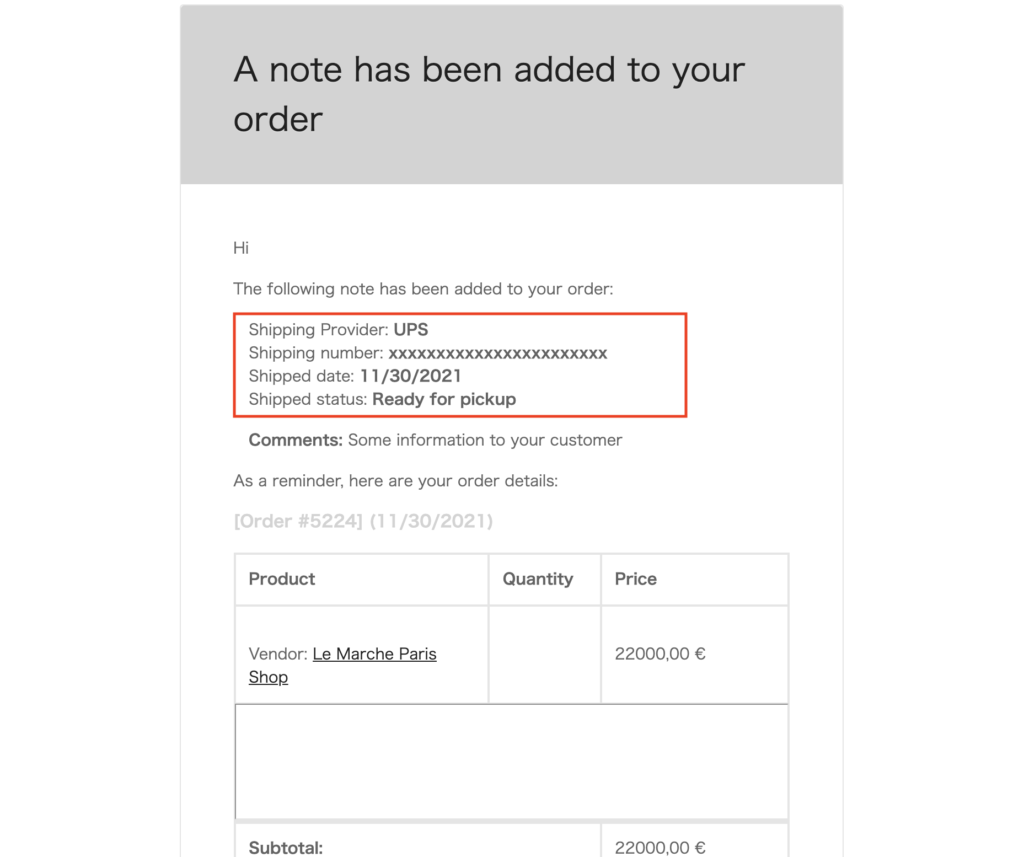
4.Coupons
The all of vendor use the coupon function.
You can be choose such as limiteds and select product and expire date.
The vendors can be effectively used for sales.
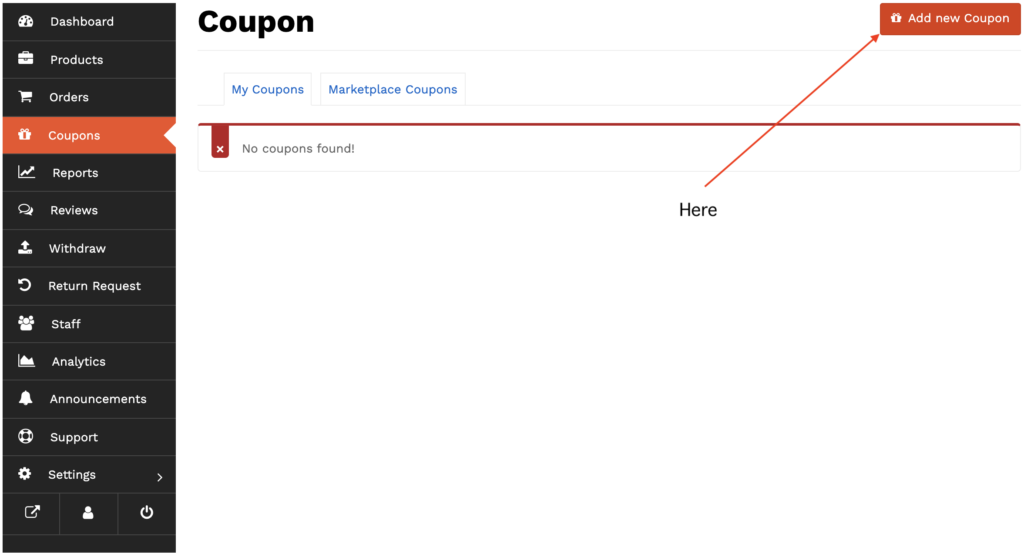
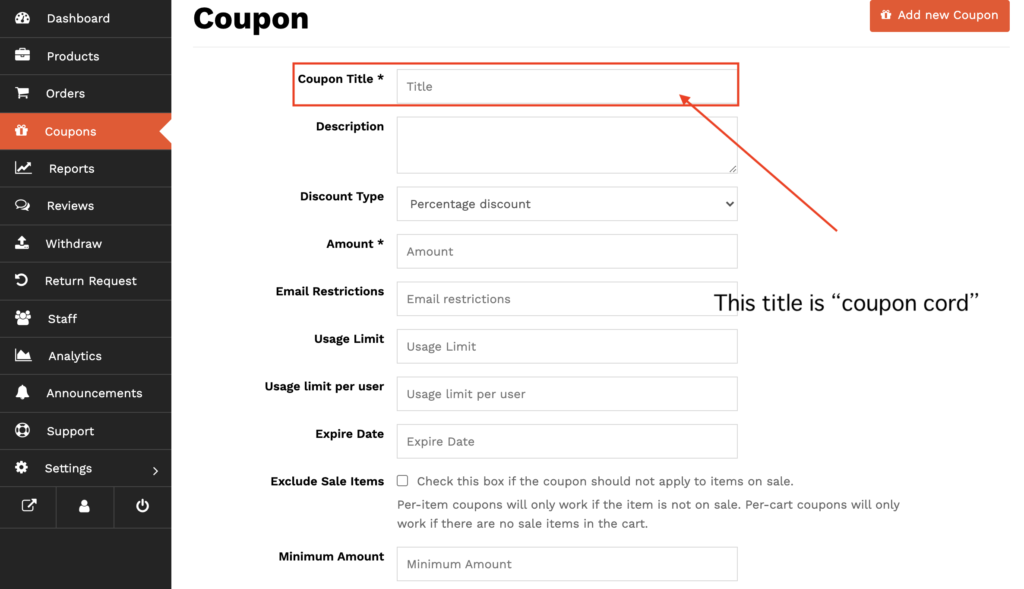
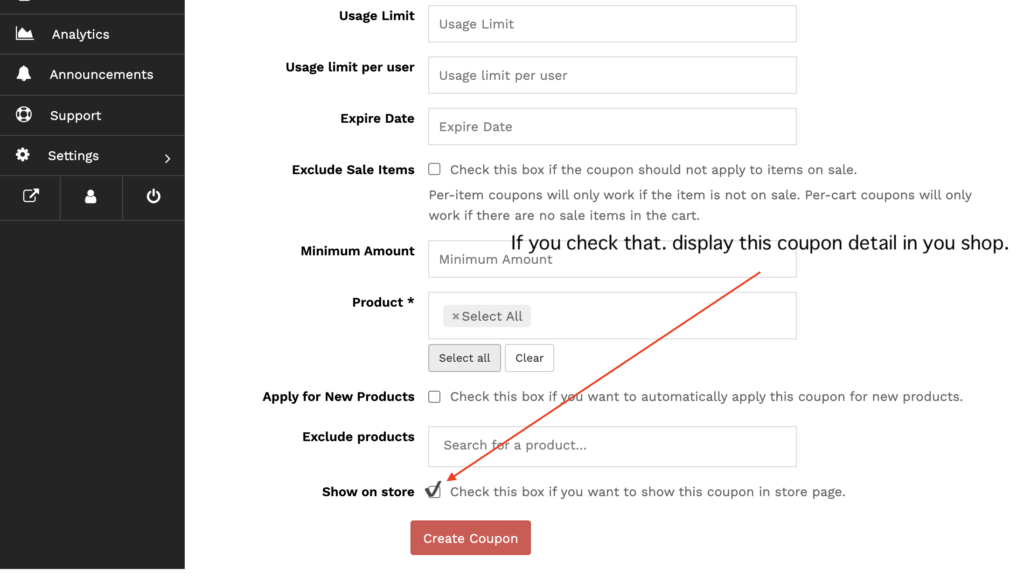
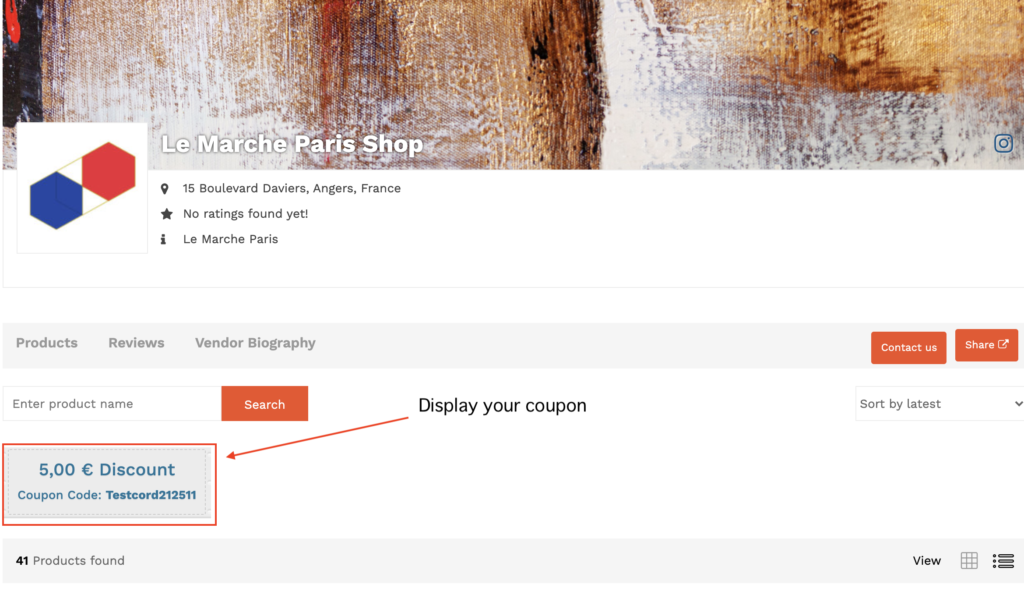
5.Support
Customers can contact the vendor directly in two ways.
The vendors can manage tickets for each inquiry.
Also, This information will go to Vendor’s registered Emil notification too.
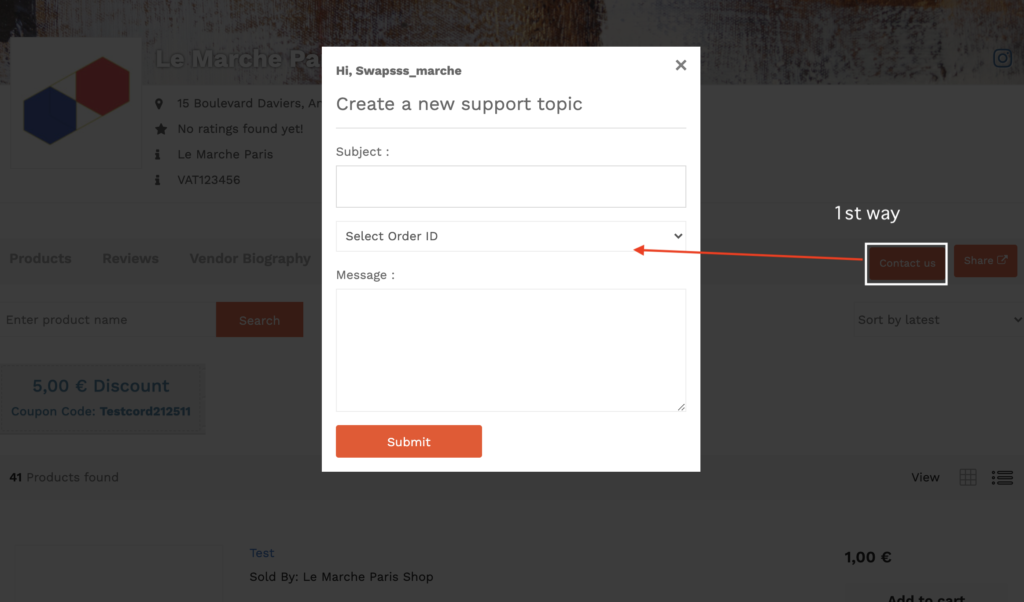
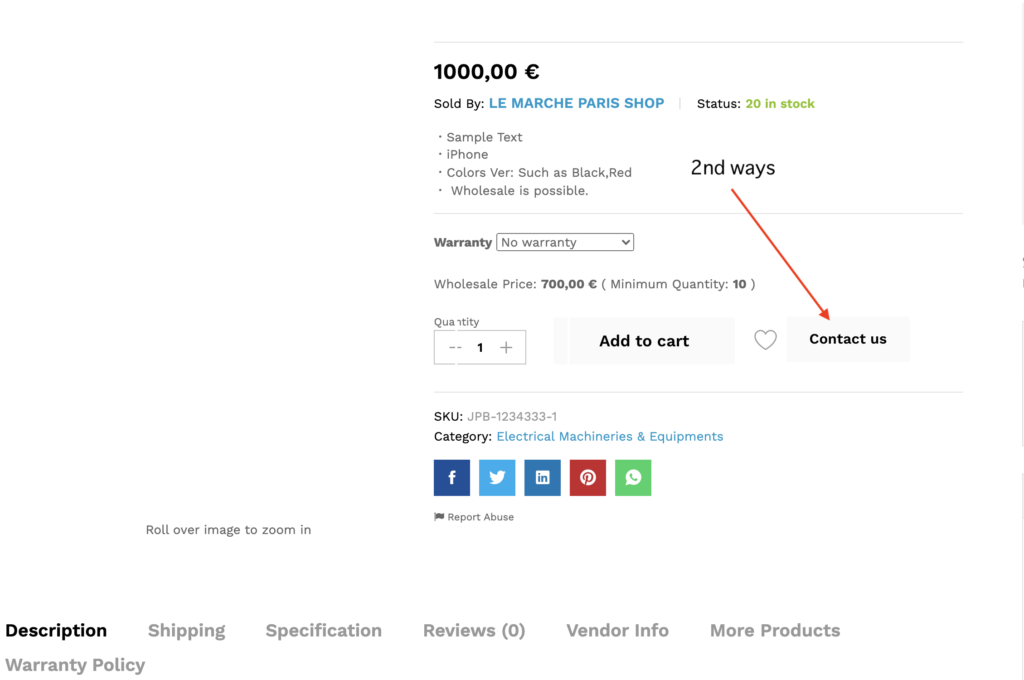
How to use the support function
We explain about use this function. How to reply message, each contact management.
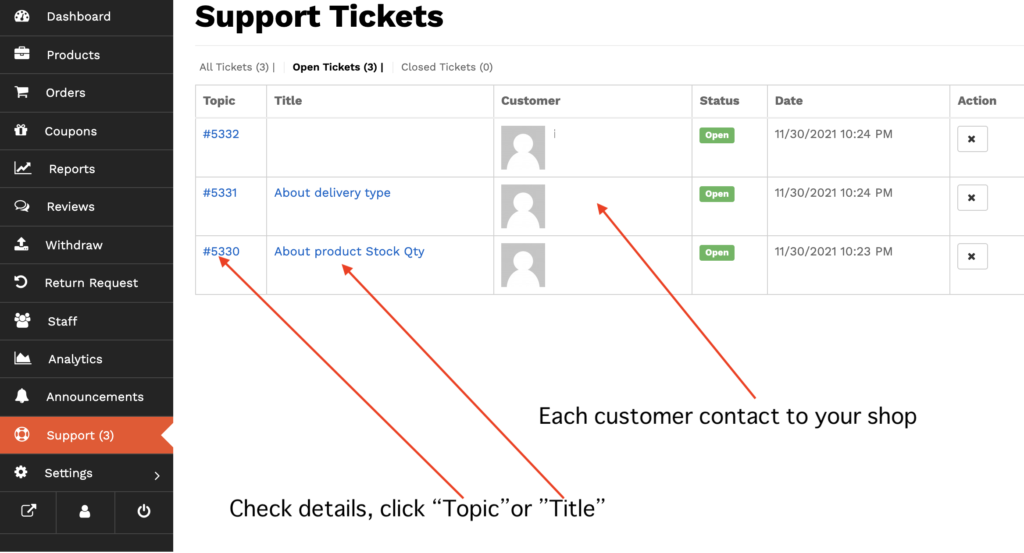
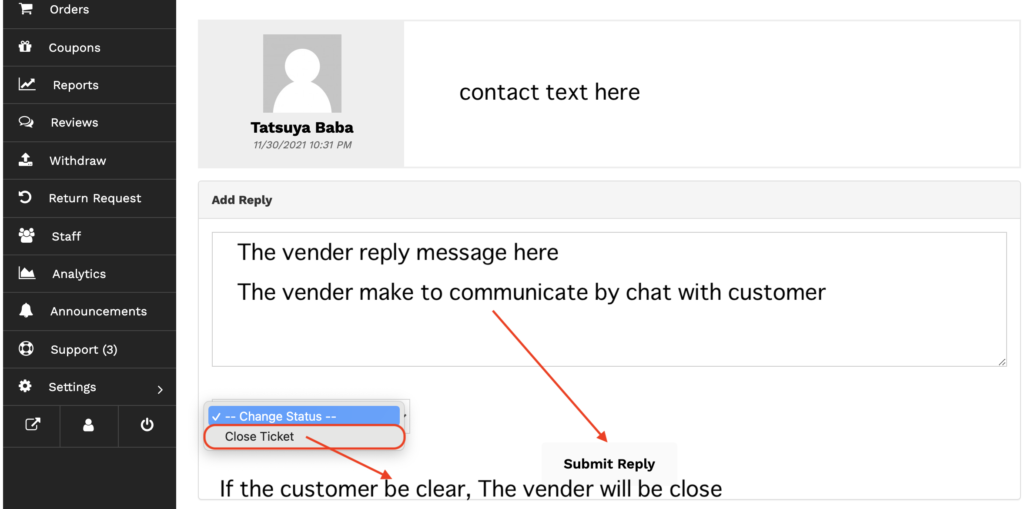
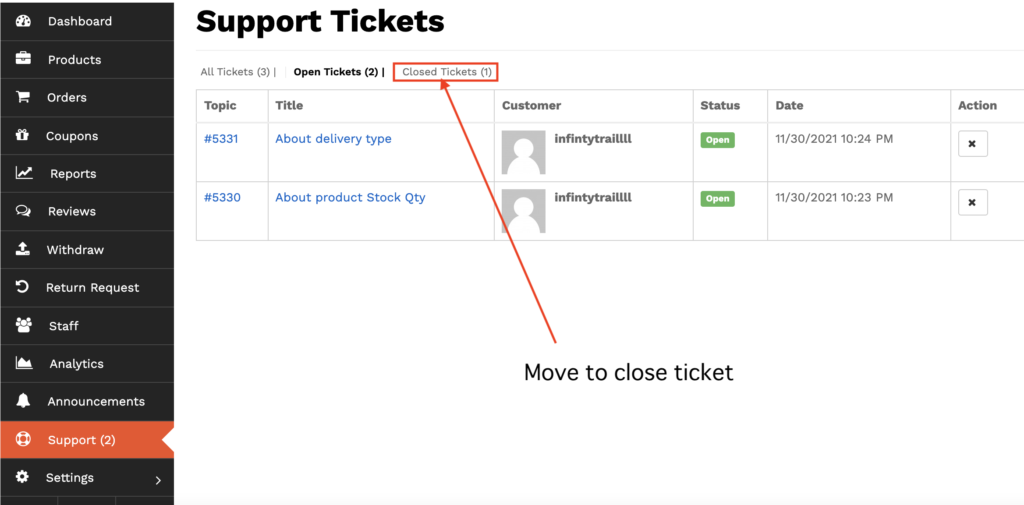
6.Store
This is 1st important page when you apply vendor.
If you are registered and approved as a Vendor, it is important to complete this store page completely.
Please setup two pictures, Top banner and Profile pictures.
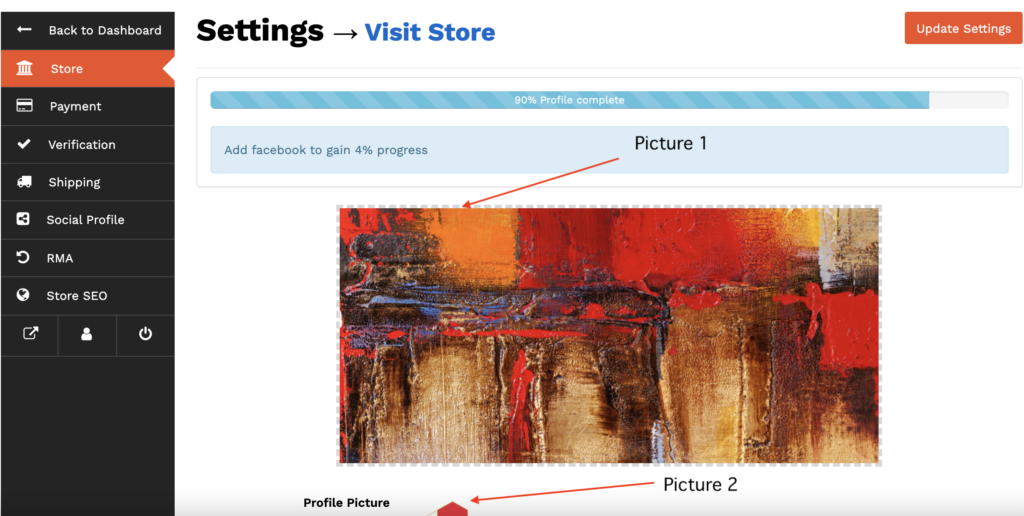
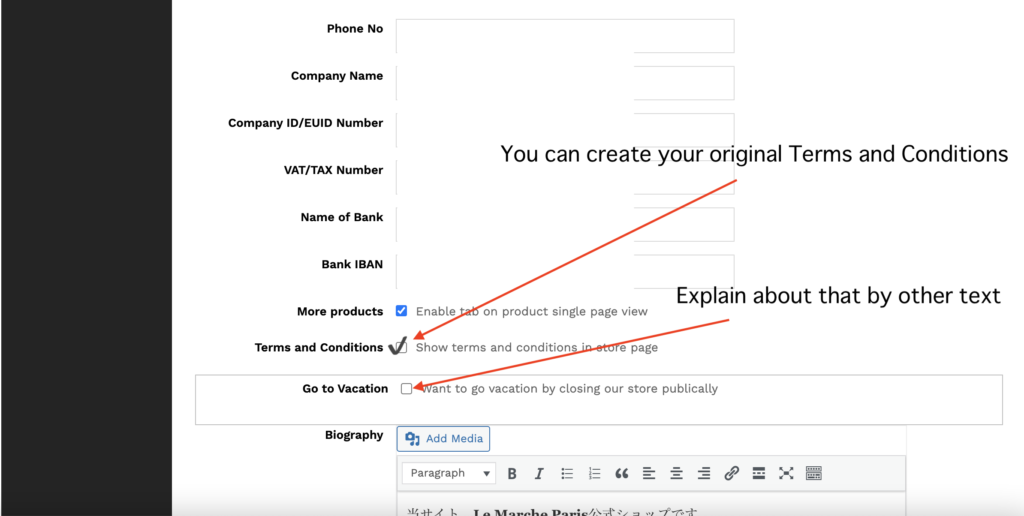
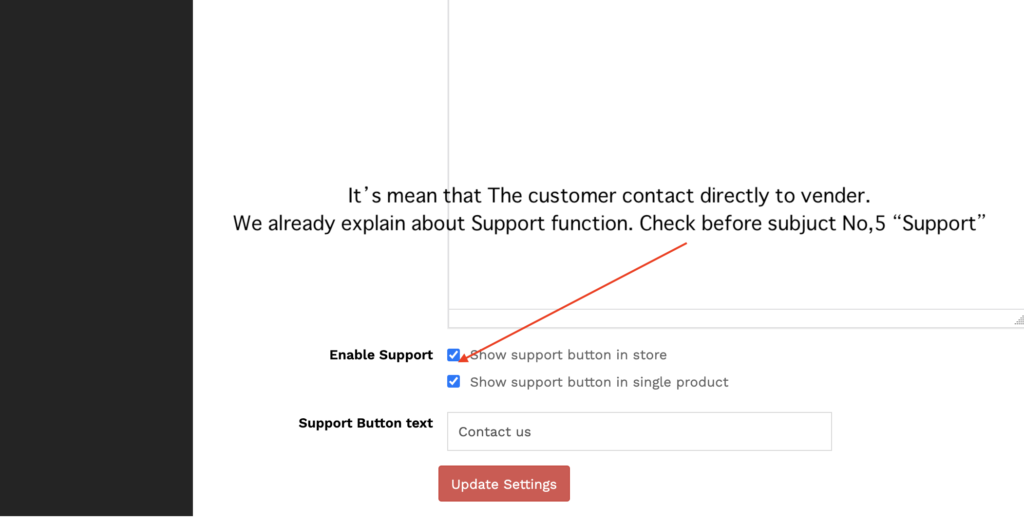
7.Payment
This is 2nd important page when you apply vendor.
If the vendor not connect with your Stripe account. We can’t approve. Because, customers can’t pay the fee directly to vendor.
Even if you haven’t account. You have to create here.
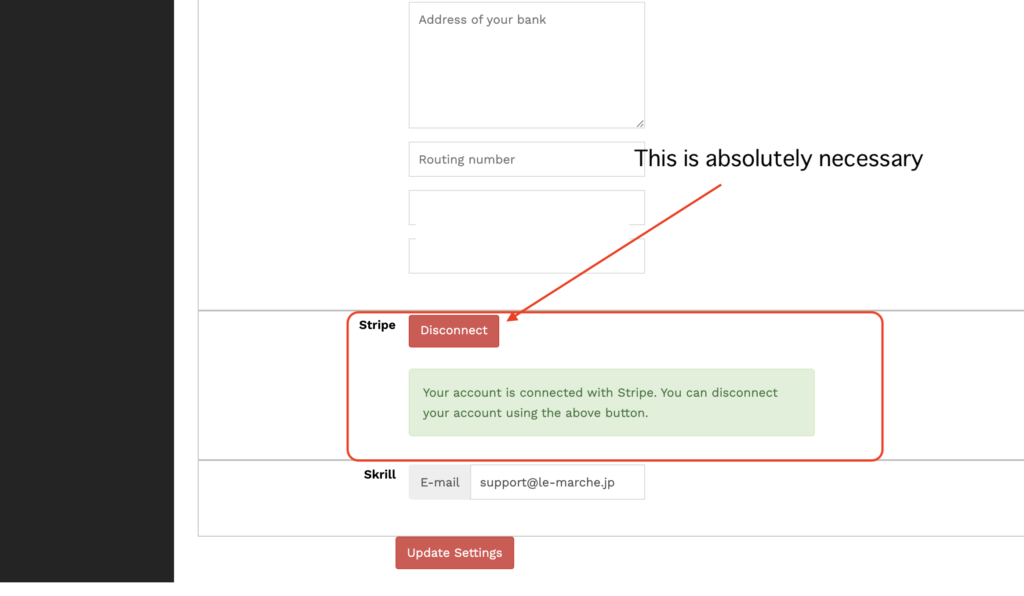
8.Verification
This is 3rd important page when you apply vendor.
Those are very important.
We will approve or disapprove after confirming the such as ID of the sent content.
If the documents are incomplete or different from the registered contents, you can’t register as a vendor.
Both case will automatically be notified of the results in the registered your Email.
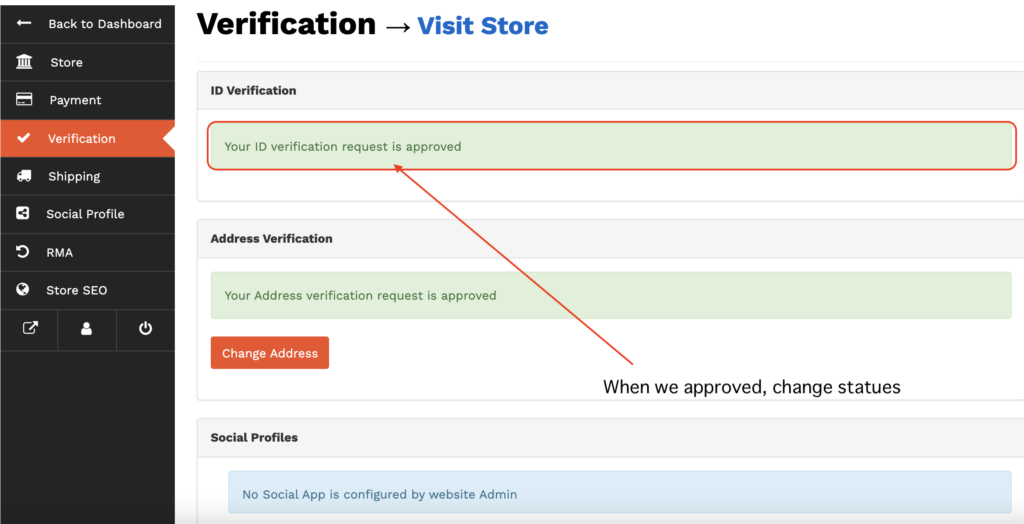
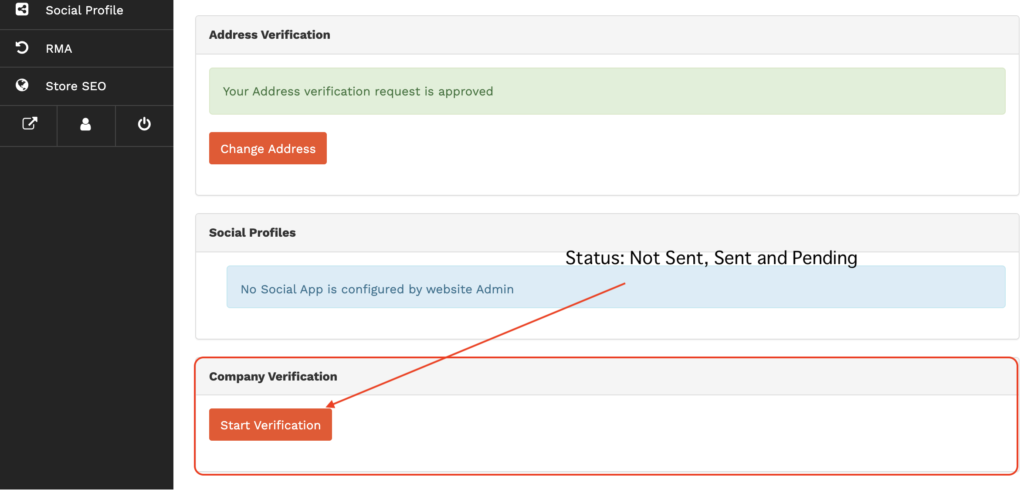
9.Shipping
Basically, when a customer ships overseas as a corporation, there are many cases where it is impossible to set the amount of customs fees, pallets, containers, etc.
This feature is only possible if it is clear, including the above.
In all other cases, all costs associated with international shipping must be billed separately.
1st The vendor setup your shipping policies. We have to care about some trouble with customer.
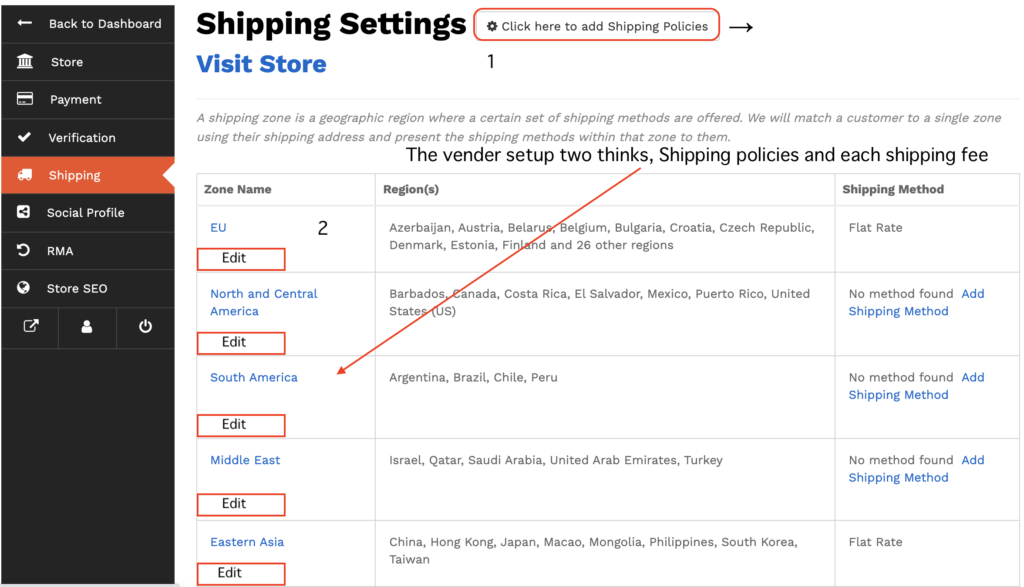
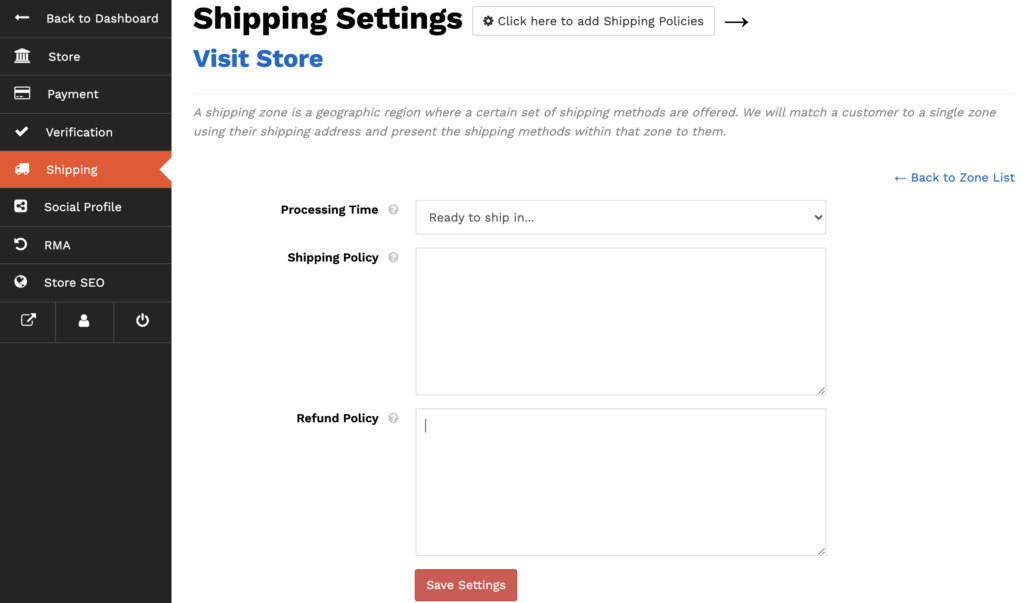
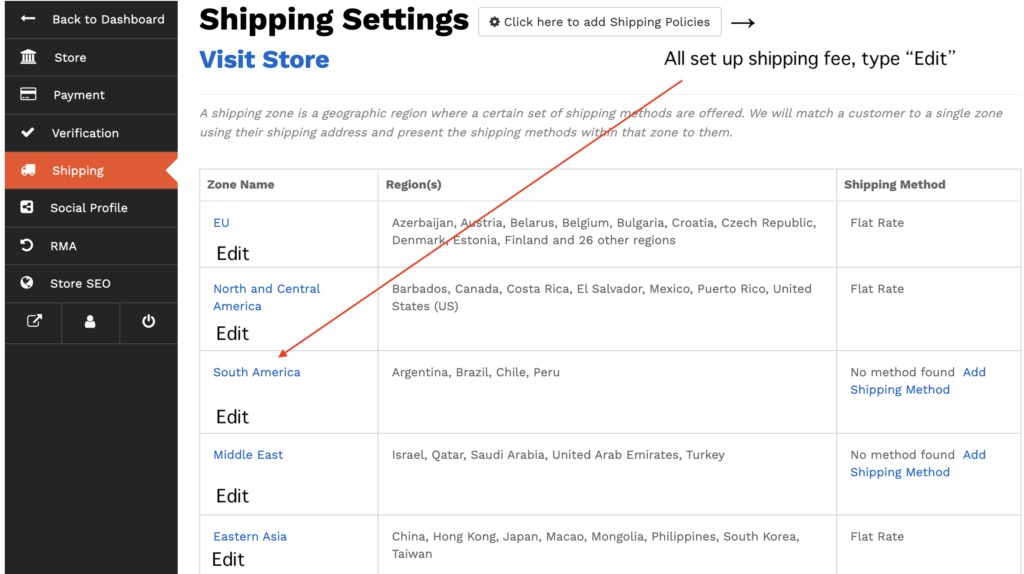
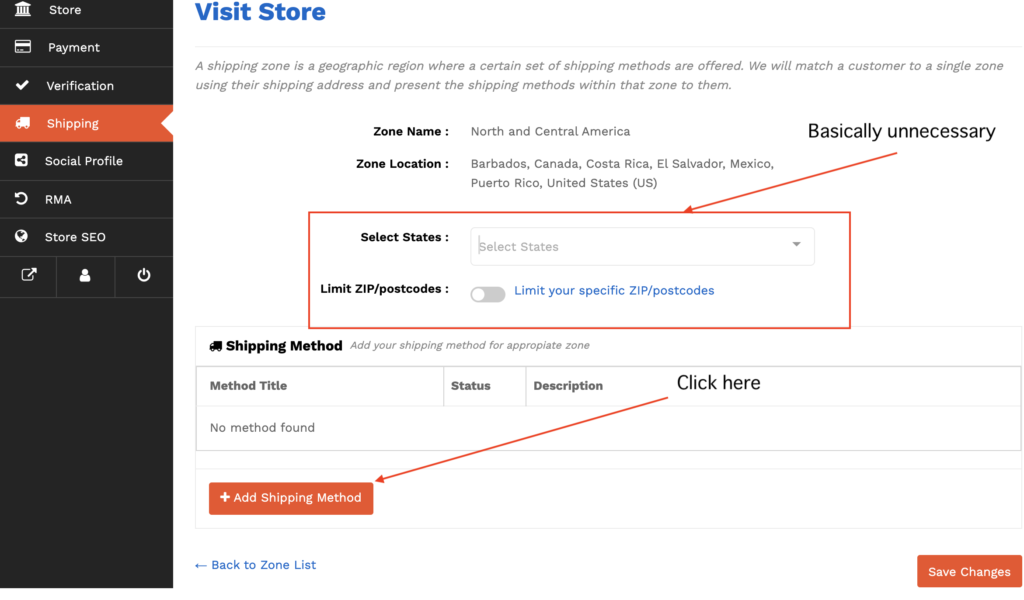
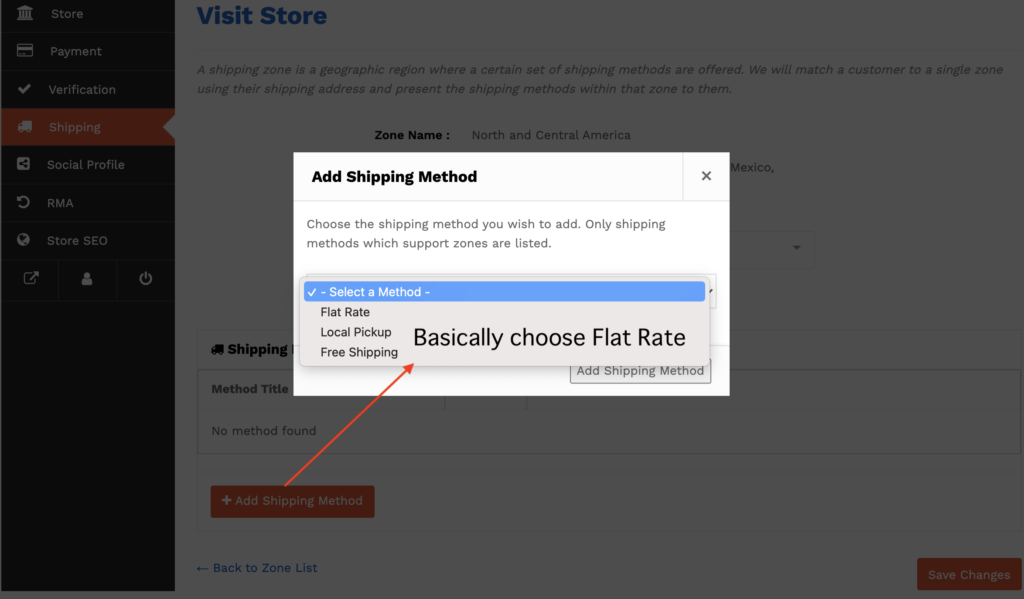
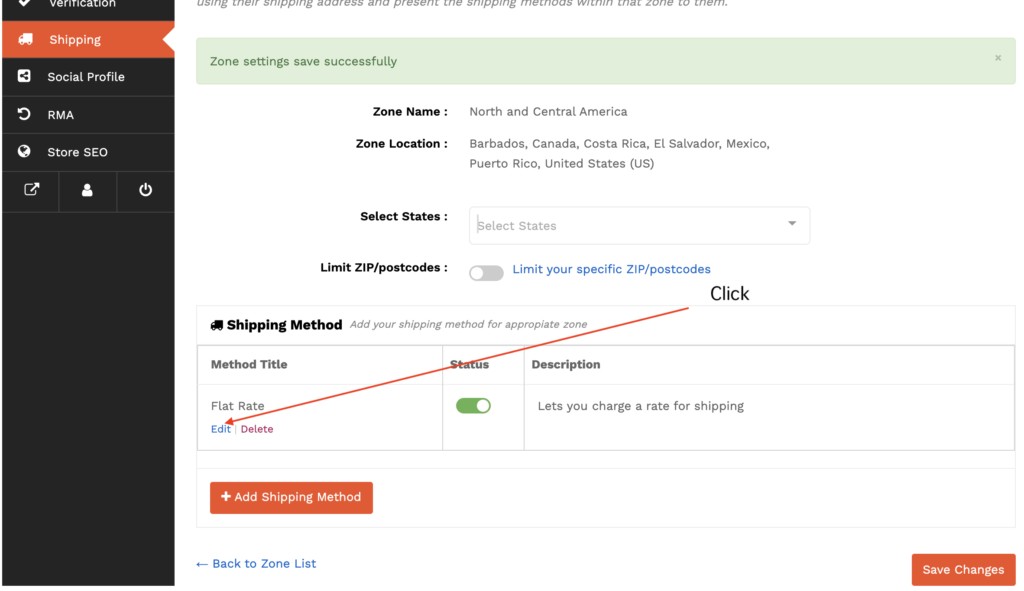
How to type Cost?
Please specify the shipping fee in €. and be sure to type *[qty] at the same time. If *[qty] vendor forgot to type it, You will be charged for one order, not for the quantity.
Ex:
Product A 100€ / to EU shipping cost 50€
Create cost: 50.00*[qty]
The customer order 10 pieces.
Shipping cost is 50.00*10 = 500€
but If you forgot to setup *[qty]
Product A 100€ / to EU shipping cost 50€
Create cost: 50.00
The customer order 10 pieces.
Shipping cost is 50.00 = 50.00€